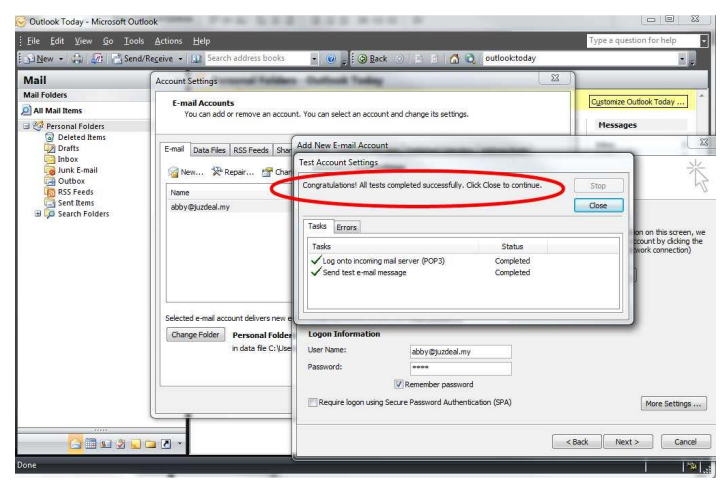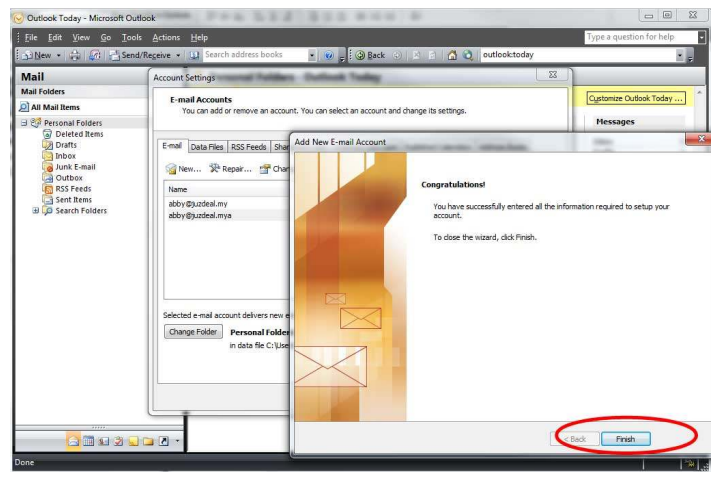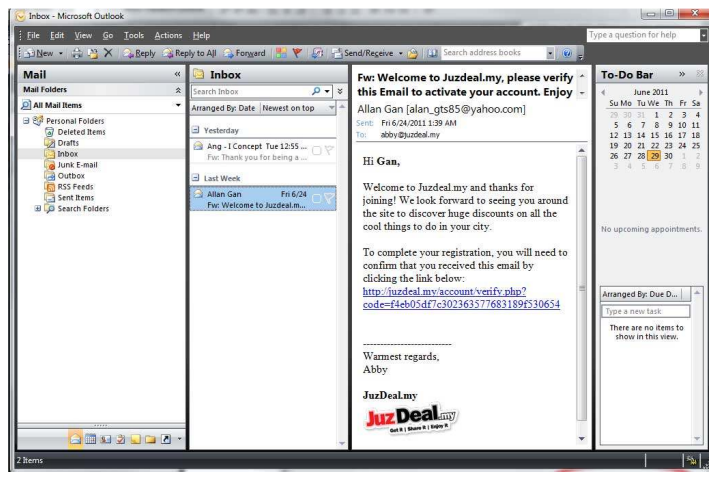Dear valued customers, please follow the below simple steps to setup your email at Microsoft Outlook:
1.Outlook interface
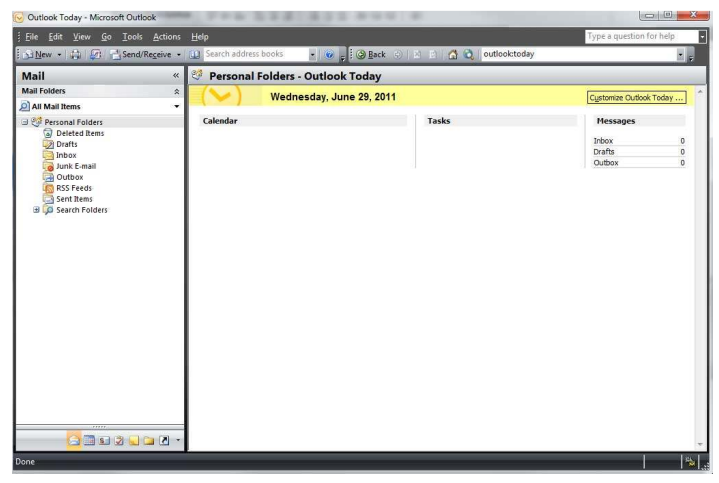
2. Tools -> Account Settings
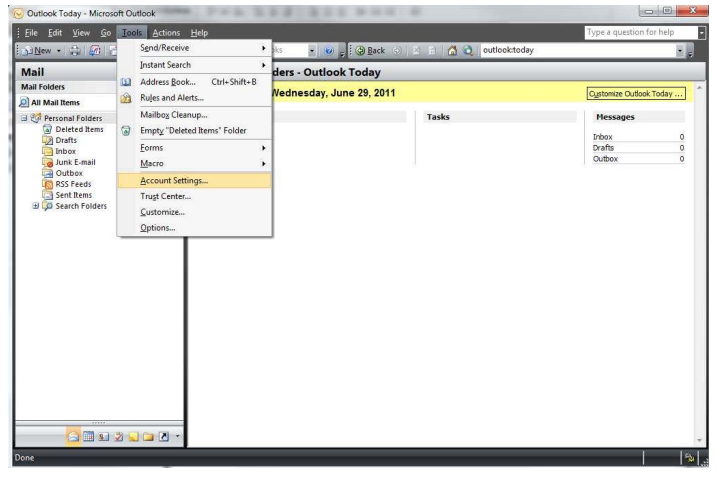
3. Click on “New…”
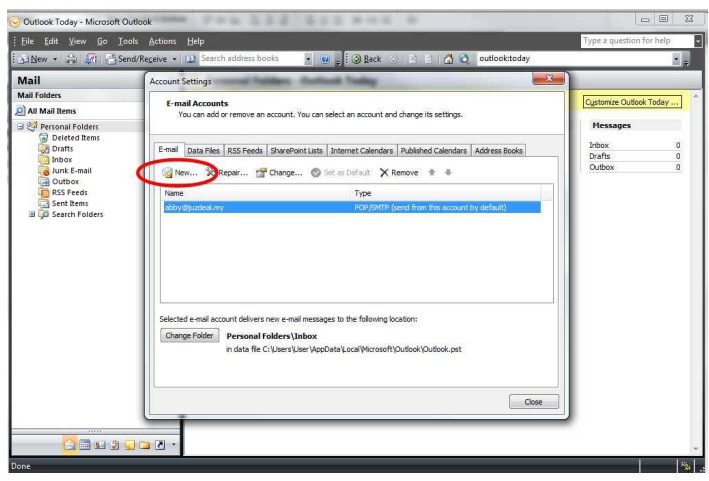
4. Check Microsoft Exchange, POP3, IMAP, or HTTP, click next
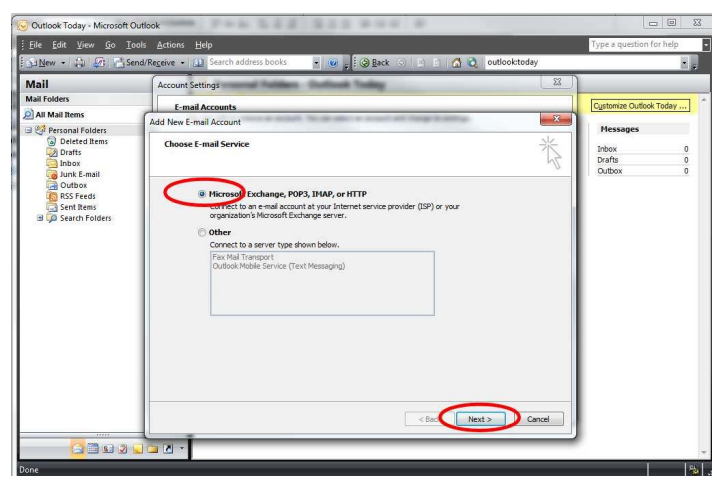
5. Key in the detail as provided by I Concept, check the “Manual configuration server settings or additional server types, click next
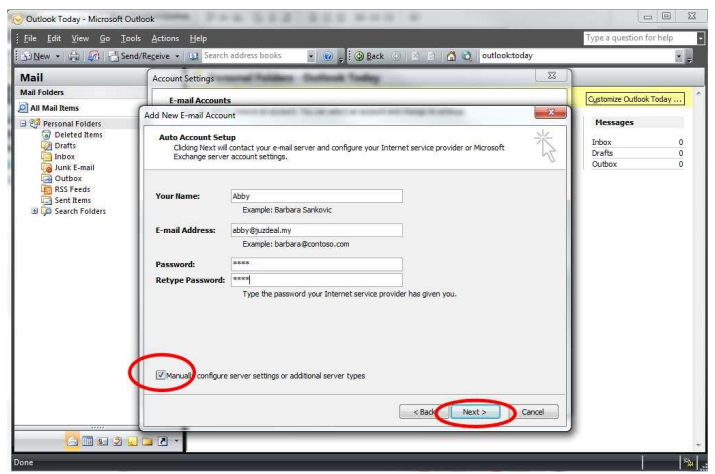
6. Click on tab “Outgoing Server” and check the option as below.
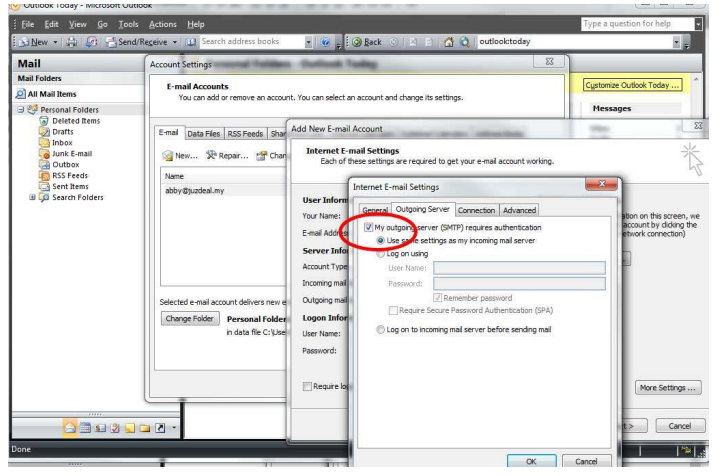
7.On the same window, click on the “Advanced” tab and input the incoming and outgoing port, and click “OK”. Please refer detail provided by I Concept.
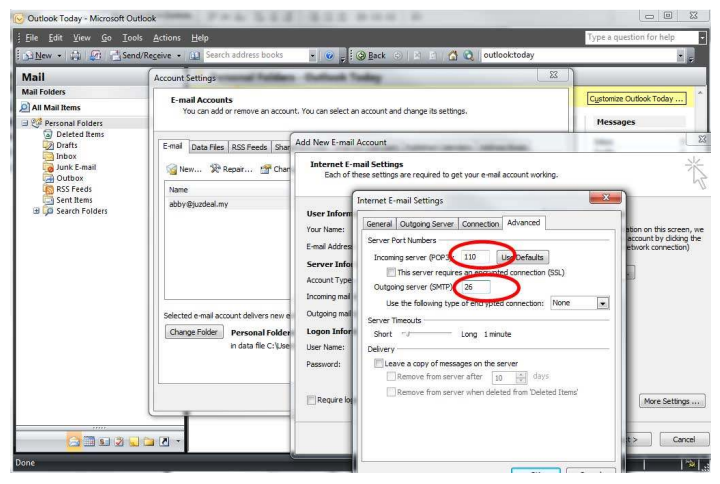
8. Click on “Test Account Setting” (if any)
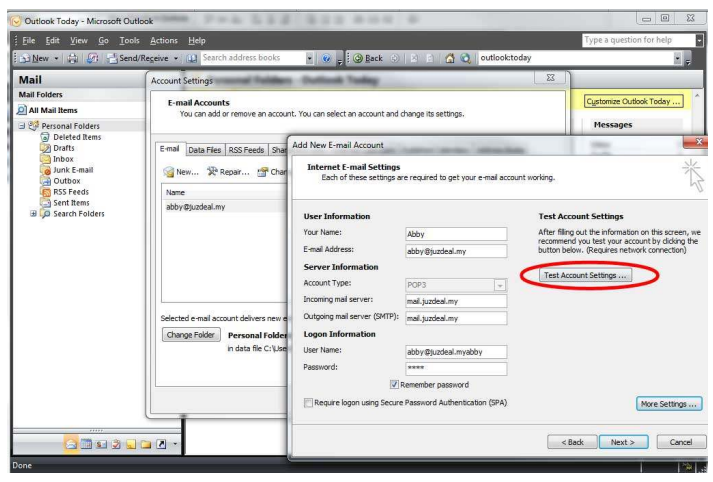
9. You will see the Successful message if setting is correct. Close the window, and click Next, Finish.